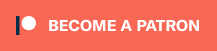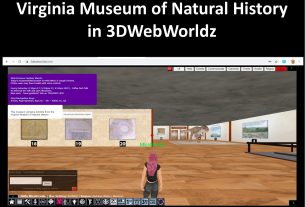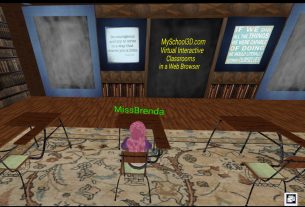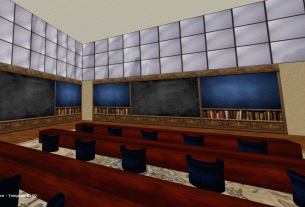3DWebWorldz Tech Feature: The Virtual Chalkboard
Every classroom needs a chalkboard, a whiteboard, or some free writing space where a teacher can share information with students – or a presentation giver with their audience. 3DWebWorldz created the CHALKBOARD TOOL for just this purpose.
VIRTUAL CLASSROOM CHALKBOARD
When the chalkboard is activated in a 3DWebWorldz region, there are two ways to reach the chalkboard controls.
· Button on top left (close region announcements to see)
· Top Toolbar >> Regions >> Chalkboard Controller.
USING THE CHALKBOARD
Region owners have the rights to assign the chalkboard to any presenter. Only one person can use the chalkboard at a time – so no need to worry about comedic students adding to your assignment.
Should a second teacher need access to the chalkboard, the rights can easily be passed to another on the fly.
After clicking the button or using the top toolbar to access the chalkboard controller – type your message and submit.
If you are giving a presentation or using a lesson plan, you can easily copy and paste your prepared notes to share.
Don’t worry about your students sitting in the back of the classroom. They can use the FREE CAM tool button on the bottom toolbar to zoom on the chalkboard without leaving their seats.
HOW DO I ERASE the CHALKBOARD?
Clear all words in the controller box and click the submit button.
PREPARING THE CHALKBOARD – HOW DO I DO IT?
There is a small bit of preparation, meaning you have to put the chalkboard in place (if you are using one of our classroom templates, you are already set to go!). The region owner, or someone with granted building rights, can easily put the chalkboard in place. Visit our building tutorials for more information on building – or contact Customer Support for assistance.
TURNING THE CHALKBOARD CONTROLLER ON and OFF
To access the region management controls:
Top Toolbar >> Region >> Manage Region
On the panel that opens, look for the highlighted button below. It will highlight to the color shown when you hover over it.
After clicking that button, the presentation management system will open.
HOT TIP: If there is no need to keep the chalkboard controller turned on 100% of the time, we recommend turning it off to free up browser resources.
Need help? Have Questions? Visit Customer Support.