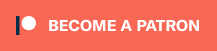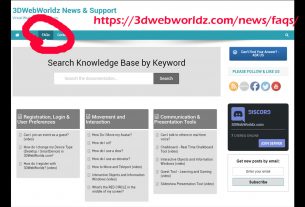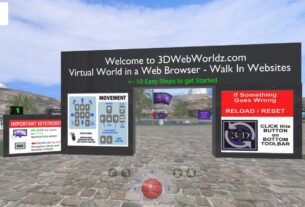Happy Friday, friends! Today we’re going to take a look–pun intended–at the camera options for 3DWebWorldz.
Moving around on a 3D webpage can be frustrating if you don’t understand how to use your EYES. You might think you’re moving forward, but your avatar turns out to be moving miles to the left. Even better: You haven’t moved, but your eyeballs are so far from your avatar you can’t see yourself anymore. (Where did I put that body again? Oops…)
Oh friends, I’ve been there (and over there, simultaneously), and I promise, it’s okay! Getting the hang of the different cameras in a 3D space is easier than figuring out how to walk and chew gum at the same time. 😀 Plus, once you get used to whichever view you like best, you’ll be zipping around the worlds like a pro!
Eyes in 3D
In 3D, your eyes are referred to as different cameras. Think of a movie set with camera 01, camera 02, etc — sometimes it is all about getting the best angle!
The 2020 3DWebWorldz update gives us a whole new set of cameras to choose from. Once you learn how to use those to your advantage, tons of things become easy-peasy, including movement, posing, and lining up that perfect screenshot.

Check out the shaded buttons on the toolbar to the right of the “CAMS” button: Mirror, 1st, Bird’s Eye, 3rd w Look, and Free Cam.
These five buttons not only change your viewing angle; they can change how you move, too.
- 3D Help: If you get a little confused, or forget which camera does what, the “CAMS” button pops up a quick overview, similar to the descriptions below.
Camera Descriptions
As you navigate using the arrow or WASD keys to control your avatar, your camera will react based on your selection:

MIRROR: Look at yourself and navigate at the same time.
FIRST PERSON: Navigate through your avatar’s eyes. When you turn or walk, so does your avatar. MouseLook/Turn is disabled on this camera.
BIRD’S EYE VIEW: Camera is above your head. When you turn or walk, so does your avatar. MouseLook/Turn is disabled on this camera.
3RD PERSON with LOOK VIEW: Your avatar is in front of you. After clicking in the 3D space, you can also drag your mouse across the screen to look around, but be careful. Turning your head, does not turn your feet! If you can’t see your avatar directly in the middle of the screen, you are not watching where you are walking.
FREE CAM: Move your camera around without moving your avatar. Excellent during meetings to get a close up view of presentation materials. This camera works a little differently. Please read the notes below.
The Free Cam behaves a little differently than the others. Similar to 3rd Person view, after clicking in the scene you can drag your mouse to move the camera. Your avatar will not move. However, unlike 3rd Person, your avatar will also not move when you use the arrow or WASD keys. Instead, the arrow and WASD keys will control moving the camera around. This allows you to leave your avatar right where they are and in whatever pose you’ve placed them in while you check out information on a table or wall nearby.
Instead of moving an avatar, the Free Cam controls are:
- The Up arrow or W key move the view forward.
- To turn the camera view, drag your mouse right or left and use the Up arrow or W key.
- To raise your view height, drag your mouse toward the top of your screen and use the Up arrow or W key.
- The Down arrow or S key moves the view backward.
- To lower your view height, drag your mouse toward the bottom of your screen and use the Down arrow or S key.
- Left/Right arrows or A/D keys allow the view to strafe to one side or the other.
To begin avatar movement again after working with Free Cam, simply select a different camera view and use the arrow keys or WASD controls again. Note that if you were in a pose or animation, moving your avatar will reset the pose to its usual walking state.
Practice Time!
Not sure if you’ve got the hang of it yet? One of the best ways to learn is to DO. Head over to our Orientation area, walk into that website, and test out those eyeballs!
You can sign in as a guest or a registered user to wander around and try out your new camera knowledge!